Your First Day with Evernote
I've written many times before about Evernote. I love this program. It is my brain's memory on steroids. I have over 6000 notes in it now. And I keep finding ever more uses for it.
New January 2012: If you like what I write about Evernote, check out my 136 page e-book,
"Get Productive Fast with Evernote". Just $10.
Sunday October 11, 2009 I wrote about Evernote in my print column, Family Tech. If you are wondering what is Evernote, and why would I want to use it, start with the column.
I promised in that column this post to help new users get efficient fast with Evernote.
I thought I'd write a quick plan for someone's first day with Evernote. This is really meant for after you've installed the client to your computer, so this picks up after you've gone to Evernote's Get Started Page and created an account and downloaded and installed a client for your primary computer.
And I'm not trying to write step-by-step directions. I'll rely on Evernote's Help to aid you. If you get stuck anywhere, comment here and I'll either try and answer, or add an update this post if appropriate.
And you may want to check out Evernote's own Getting Started page. (Update 12-3-2010: Evernote added "Getting Started with Evernote" to their website.) And be sure to read their manuals too. They are available for your Mac or Windows clients (PDF files).
Notes: I used the Beta of Windows 3.5 for my screenshots. The Mac version looks very similar.
Windows users are currently in flux now (October 2009). While version 3.1 is the current stable product, there is a beta out now for 3.5. That is what I am using. It's safe to start with 3.1 now if you want, and convert later to 3.5 when it is released in final form.
Readers of this blog will have seen many of these ideas in previous posts--I just thought it might be useful to gather them all together in one post. The ideas here are a compilation of the ideas in Evernote's website, blog post, documentation and the ideas and insights of many users including myself.
And this may seem like a long post, but only about a third of it are things you really should do. The rest are just some ideas to help you be more productive with Evernote.
Major Steps
Make your First Note
Now that you have your Evernote application open in front of you, click the New Note button and type in a quick note. Mine was "My First note in evernote" and it is still there so I know when I first played with Evernote.
Find a PDF file on your computer and drag it into Evernote. Now you have two notes.
Find a photo with some words in it (like on a sign) and drag that into Evernote.
Switch to another application, and press your keyboard's Print Screen button twice. Evernote will capture a shot of the current screen.
You now have four notes in Evernote.
Search
Type in text you know to be in one or more notes and explore how search works. You may not be able to search on words that are in the photograph you added, because the image processing takes place on Evernote's servers. For that, you need to Sync.
Do your first Sync
Every so often, Evernote's application clients synchronize with their servers. This transfers your notes up their own database. This allows you to access the information via the web, as well as have other clients running on other PC's but have them have the same information. It also give you some backup comfort. If your local hard drive dies, your data is still on the web (except for local notebooks, we'll discuss next).
To do your first Sync, click the Sync button. Or, on the Windows client, press F9.
Create Notebooks
When you first installed Evernote, it prompted for the name of a default Notebook. Right now, that is the only notebook you have.
I recommend creating at least one other. Go to File menu, New Notebook. Give your new notebook the name, Inbox and make it the default notebook. Later, we will have notes coming in from various sources (e-mails, Twitter etc.) and they will all land here first. You will be able to see them here, and then move them to another notebook.
If you want to store information that is never uploaded to Evernote servers, when you create a new notebook, you can designate the new notebook as local only.
Hold off creating more notebooks until later when you figure out how you want to use Evernote. Of course, you can always delete notebooks later if you want. There is a limit of 100 notebooks.
Create a Tag
In the header of your note is an area that says "Not Tagged". Click in it and you type in the name of a tag or tags you want to use to categorize your note.
As you built your collection of notes, and amass tags, a list forms on the left of your screen with all your tags and the number of notes they are used in.
There is a limit of 10,000 tags.
Familiarize Yourself with the Web Version
Fire up your web browser and go to http://evernote.com and sign-in.
You'll now see the web version of Evernote. If ever you are on another computer and need something in Evernote, you can get it through this web site.
Play around in this a bit while you are here. When you are done, leave it open on your computer.
Setup Web Clippers
Evernote Web Clippers let you grab the URL's of web pages your are viewing, or the entire web page itself, and copy it into Evernote.
There are versions that will work with the major browsers. They let you assign the web page to a Notebook and assign tags as well.
You can download them from here.
Updated : October 14, 2010 : The Chrome clipper now shows you items in Evernote when you search Google.
Figure out uses
Take a look at this list of things people are doing with Evernote. Which ones would be useful to you?
Just Use It
Commit to using Evernote for the next few weeks as you go about your normal activities.. Capture web pages to it, make notes of phone calls, record the little details of your life as you go through your day.
Eventually, you'll need one of those pieces of data and find it in Evernote. After that first "Ah Ha!" moment, you'll be hooked on Evernote.
Optional but Useful Steps
There are a lot of ways to get data into Evernote. The more data you grab, the more useful Evernote will be. These next few ideas are other ways to get information into Evernote.
Import Files
Before I began using Evernote, each day I would start a new file in Notepad, and keep notes as the day went on of things I needed to do do, or things I did, and notes on phone calls etc.
I also had a huge folder of documents I'd scanned in with my flatbed scanner going back several years.
So one of the first things I did in Evernote was to go to the Tool menu, Folder Import. This lets you designate a folder and import all the files in it, and even all the files in that folders sub-folder. Soon I had all my daily text files and years worth of important documents in Evernote. Since my scanner produced a searchable PDF, my important documents were searchable.
Scanner
I've had a flat bed scanner for years but as more and more of my scanning was of documents more then photos, I started coveting a sheet fed scanner. Evernote's partner Fujitsu has their Scansnap scanners. A similar but cheaper little alternative I stumbled into at Costco one day, is the Neat Company scanners.
I'd seen their kiosks at airports but never stopped to look closely at them. Reading the package at Costco, I realized it was a pretty good value. Their little portable one didn't have a hopper; you have to feed in a document one at a time, but it is powered off the USB port and came with a little case. And it only cost $150. Seasrch around online for the NeatReceipts printer. There are versions for both the Mac and PC.
Neat's own software is pretty good, but I prefer to scan the documents into PDF and into Evernote. See Copy to Evernote Folder heading below to see how I get the PDF into Evernote. For other scanners, you can usually choose the software to send scans to. The link earlier shows how to link a Fujitsu scanner to Evernote, but the concept is the same for some other scanners too.
Whether you use a sheet fed scanner or a flat bed scanner, having a scanner with Evernote lets you put all your phicial documents into Evernote and make them searchable. You can get a handle on all those bills, statements, and important documents that arrive by mail.
Copy or Print to Evernote Folder
My NeatRecepts Scanner cannot scan a PDF directly into Evernote (that I've found yet), so instead I scan to a folder on my desktop. I called mine "a_scan_to_evernote" so it shows up at the top of any folder listing of My Documents folder.
I mentioned above, Evernote's ability to do a Folder Import. One of the settings there is to designate a folder to be watched. When anything new appears in a watched folder, Evernote automatically imports it. I designated my "a_scan_to_evernote" folder as a watched folder, so any new scans go right into Evernote.
Plus I have a copy of the PDF file on my desktop to easy access.
I also added a shortut to my SendTo menu in Windows, so I can point at any file on my PC and Send it to the "a_scan_to_evernote" folder and thus, into Evernote.
If I download a file I want in Evernote, I download it to the "a_scan_to_evernote" folder.
Periodically I free up space by deleting the contents of "a_scan_to_evernote" since the material is already in Evernote. Or I could back it up, giving myself even a further level of protection in addition to Evernote's wonderful data redundancy, before I delete them off my hard drive.
Update 10/14/09 : If you have the ability to print to a PDF file you can print from any application to PDF and specify this folder for the PDF file. Then the printout automatically goes into Evernote. This gives you a "Print to Evernote" capability. If you need a PDF printer driver, check out CutePDF and their ilk.
E-Mail
Every Evernote account comes with its own e-mail address. This is not an e-mail address you want to share with anyone; it is for you alone.
Any email you BCC to that e-mail address ends up in Evernote. So if you get an important e-mail just forward it to Evernote or if you are sending one, BCC Evernote.
Sure, you still have the e-mail in your e-mail program and can search for it there, but it is nice to have just one place to search for all your information.
You an find your e-mail address in your client. If you cannot, it is also in the web client, on the Settings page.
Make a contact in your e-mail program so you can easily send your Evernote important e-mails.
Setup to Text Message into Evernote
Many mobile phones can send text messages to e-mail addresses. See if yours can, by creating a contact in your cell phone for Evernote with your Evernote e-mail address.
If you can send a text to Evernote, then it makes it real easy to shoot off a short reminder to yourself, or take down someones phone number or other bit of information.
Link to Twitter
If you are a Twitter user, you can send Tweets to Evernote. See this Evernote Blog item explaining how to set it up. Then you can send a Twit to to Evernote simply by including @myEN in your tweet. You can send confidential messages direct messaging your Evernote account from Twitter.
Link to Google Reader
Keeping with our theme of its best to send all the information you gather to Evernote, there is a way to send blog posts you read in Google Reader directly into Evernote. Another Evernote blog post tells you how.
Import from Delicious and Google Notebook
Update 1-3-2010 : I failed to note this. In November, I discovered you can no longer import from Delicious. Evernote indicated they had to "temporarily" disable to ability. I'll update here when I see that it has been re-enabled.
Update 10-14-2010 : The Delicious import still is not on their website. However, in a Evernote Forum post, I found a link to the old importer. Apparently it still works, but is not supported by Evernote.
When I first started Evernote, I had over 4000 bookmarks in Delicious. I used Delicious and Evernote side-by-side for a while, but as I grew into my philosophy that it is best to have all my information in one place, I decided to import the bookmarks from Delicious.com into Evernote.
Fortunately, Evernote makes it easy. In the Web Client, Settings page, there is an import ability currently letting you import from Delicious or Google Notebook.
Hook in your Webcam
Added : 10-14-2010 : You can add notes via webcam. Take a webcam shot of a document, and Eernote will find the text in the document and index it.
Import from OneNote
Microsoft makes a product like Evernote called OneNote. A lot of new Evernote uses are former OneNote users. If you are one of them, you can import your OneNote information using the Files Menu, Import, Microsoft OneNote 2007 menu item.
Install on other computers
Do you have a home computer and a work computer? Or a home desktop and a Netbook you carry around? Or a PC and a Mac?
You can install Evernote clients on each, and it will sync your data from Evernote's servers. When you add a note on one computer, it will show up on the others.
Not only is this convenient, but it makes your data really safe. You'll have copies of your data on each of the computers, as well as the Evernote servers.
Install on your phone
This is what makes Evernote really powerful. There are clients for many of the popular Smart phones. Even if there isn't one for your phone (like my Samsung Instinct), there is a wonderful mobile web page.
Using the Mobile web browser saved me $120 one of the first times I used it.
Set Evernote up a Task Manager
Evernote was never meant to be a task manager. That hasn't stopped people from using it as one. While it lacks the ability to sound alarms or trigger text messages like Google Calendar and others do, it still can be quite useful.
I created a long blog post saying how I'd set up Evernote to manage my tasks.
And if you are an user of Getting Things Done (GTD) from David Allen, there are a couple I've found who have created strategies for using Evernote and GTD.
"Star" favorite notes
I saw a tweet once with an Evernote user wishing there was way to Star items in Evernote like you can in Gmail and other Google products. I had been thinking along similar lines.
I discovered a way to do something close, and documented it in a blog post.
I've made the Saved Search for starred items my default view in my mobile Evernote view on my phone. Very useful.
Use Keyboard Shortcuts
There are shortcut keys for creating a new note that makes those tasks quicker and easier. I found this cheat sheet listing them. I haven't tried them all, but the Create Note and Paste into Note ones are very useful.
Share your Notebooks
Since you have accumulated all this wonderful information in one place, you may want to share some of it with the entire world, or just a group of your own choosing.
Evernote has the ability to share folders as they have documented originally here and then with new abilities here. And another phase of sharing abilities is coming.
I use Shared Notebooks to share bookmarks on topics I frequently blog about and links relevant to the weekly "Tech Family" column I write for the News & Messenger Newspaper and their web site InsideNova.com.
Consider Premium
As powerful as the free Evernote is, for as little as $45 a year, or $5 a month, you can get even more power by buying a Premium subscription to Evernote.
Note: If you do decide to go Premium, could you use this link to get to the signup? This is an affliate link. It does not cost you any more money, but does get me a small commission. - Thanks!
You get the ability to let others edit your shared posts, more uploads per month (from 40 meg to 500 megabytes), the ability to upload more file types, and better security.
If you are wondering how Evernote can make money while giving away the product to the vast majority of their users, a recent New York Times article addressed just that.
Cool Tip about Premium: in one of their recent podcasts, the CEO said if you need Premium for a just a month, go ahead and activate it for a month at $5, and cancel at the end of the month. If you need it again in the future, you can turn it back on. They don't mind.
There are caveats. If you store a file type the Free Service does not support while you are a Premium user, when are are again a Free user, you won't be able to update it.
The Trunk
Evernote has many applications that work with it. In July 2010, Evernote created The Trunk to feature these partners. Be sure to check it out.
Learn More
Be sure to read Evernote's Getting Started page and the manuals for your Mac or Windows clients (PDF files). And watch their many informative videos. And participate in their Forums to ask questions, and maybe even answer a few for others.
Check my shared bookmarks for more Evernote resources.
Or search Google for "Evernote".
Or Google for "Evernote my_profession" to find links like this for Doctors or this for Journalists and their use of Evernote.
Keep up to Date
Evernote is a very dynamic product. While it already does a lot, it could do so much more. Thankfully, the Evernote developers seem to be working hard on improving their products.
Evernote makes it easy to keep up to date on what they are doing with a blog, podcasts, more then one Twitter account and a Facebook account.
And of course, you an also subscribe to this blog, and follow me on Twitter. While I am not with Evernote, I follow them closely and pass along the best of what I learn.
And a good way to keep up on other's "chatter" about Evernote if you are a Twitter user, is to have a Saved Search in Twitter (or a search column in your preferred Twitter client), looking for the hashmark of #evernote or anything directed at @evernote.
Update 10-14-2010 : If you are wondering if Evernote is up, they have a status page.
Tell someone about Evernote
The more users Evernote has (especially Premium users) the more they will be motivated to keep upgrading. If you find Evernote useful, tell people about it in your own blog, Twitter, Facebook or by screaming it from the corner.
Or you can use their website to Tell a friend.
Add Evernote Elsewhere
Add Evernote to GMail's Sidebar.
In Gmail, go to the settings page, then Labs. Scroll all the way to the to the bottom and enable "Add any gadget by URL" Enter in this URL : http://renecum.com/gadgets/evernote/evernote.xml . That should do it.
Add Evernote to your iGoogle Page
(section added 11/10/2009)
Have Fun
I hope this was useful to you. Leave your own ideas in comments, or if you find anything I need to change let me know too.
Note: This is one of my Reference posts. I'll be updating it over time, and keeping it around for future Evernote new users.
New January 2012: If you like what I write about Evernote, check out my 136 page e-book,
"Get Productive Fast with Evernote". Just $10.
While originally written in 2009, this post has been frequently updated.
New January 2012: If you like what I write about Evernote, check out my 136 page e-book,
"Get Productive Fast with Evernote". Just $10.
Sunday October 11, 2009 I wrote about Evernote in my print column, Family Tech. If you are wondering what is Evernote, and why would I want to use it, start with the column.
I promised in that column this post to help new users get efficient fast with Evernote.
I thought I'd write a quick plan for someone's first day with Evernote. This is really meant for after you've installed the client to your computer, so this picks up after you've gone to Evernote's Get Started Page and created an account and downloaded and installed a client for your primary computer.
And I'm not trying to write step-by-step directions. I'll rely on Evernote's Help to aid you. If you get stuck anywhere, comment here and I'll either try and answer, or add an update this post if appropriate.
And you may want to check out Evernote's own Getting Started page. (Update 12-3-2010: Evernote added "Getting Started with Evernote" to their website.) And be sure to read their manuals too. They are available for your Mac or Windows clients (PDF files).
Notes: I used the Beta of Windows 3.5 for my screenshots. The Mac version looks very similar.
Windows users are currently in flux now (October 2009). While version 3.1 is the current stable product, there is a beta out now for 3.5. That is what I am using. It's safe to start with 3.1 now if you want, and convert later to 3.5 when it is released in final form.
Readers of this blog will have seen many of these ideas in previous posts--I just thought it might be useful to gather them all together in one post. The ideas here are a compilation of the ideas in Evernote's website, blog post, documentation and the ideas and insights of many users including myself.
And this may seem like a long post, but only about a third of it are things you really should do. The rest are just some ideas to help you be more productive with Evernote.
Major Steps
Make your First Note
Now that you have your Evernote application open in front of you, click the New Note button and type in a quick note. Mine was "My First note in evernote" and it is still there so I know when I first played with Evernote.
Find a PDF file on your computer and drag it into Evernote. Now you have two notes.
Find a photo with some words in it (like on a sign) and drag that into Evernote.
Switch to another application, and press your keyboard's Print Screen button twice. Evernote will capture a shot of the current screen.
You now have four notes in Evernote.
Search
Type in text you know to be in one or more notes and explore how search works. You may not be able to search on words that are in the photograph you added, because the image processing takes place on Evernote's servers. For that, you need to Sync.
Do your first Sync
Every so often, Evernote's application clients synchronize with their servers. This transfers your notes up their own database. This allows you to access the information via the web, as well as have other clients running on other PC's but have them have the same information. It also give you some backup comfort. If your local hard drive dies, your data is still on the web (except for local notebooks, we'll discuss next).
To do your first Sync, click the Sync button. Or, on the Windows client, press F9.
Create Notebooks
When you first installed Evernote, it prompted for the name of a default Notebook. Right now, that is the only notebook you have.
I recommend creating at least one other. Go to File menu, New Notebook. Give your new notebook the name, Inbox and make it the default notebook. Later, we will have notes coming in from various sources (e-mails, Twitter etc.) and they will all land here first. You will be able to see them here, and then move them to another notebook.
If you want to store information that is never uploaded to Evernote servers, when you create a new notebook, you can designate the new notebook as local only.
Hold off creating more notebooks until later when you figure out how you want to use Evernote. Of course, you can always delete notebooks later if you want. There is a limit of 100 notebooks.
Create a Tag
In the header of your note is an area that says "Not Tagged". Click in it and you type in the name of a tag or tags you want to use to categorize your note.
There is a limit of 10,000 tags.
Familiarize Yourself with the Web Version
Fire up your web browser and go to http://evernote.com and sign-in.
You'll now see the web version of Evernote. If ever you are on another computer and need something in Evernote, you can get it through this web site.
Play around in this a bit while you are here. When you are done, leave it open on your computer.
Setup Web Clippers
Evernote Web Clippers let you grab the URL's of web pages your are viewing, or the entire web page itself, and copy it into Evernote.
There are versions that will work with the major browsers. They let you assign the web page to a Notebook and assign tags as well.
You can download them from here.
Updated : October 14, 2010 : The Chrome clipper now shows you items in Evernote when you search Google.
Figure out uses
Take a look at this list of things people are doing with Evernote. Which ones would be useful to you?
Just Use It
Commit to using Evernote for the next few weeks as you go about your normal activities.. Capture web pages to it, make notes of phone calls, record the little details of your life as you go through your day.
Eventually, you'll need one of those pieces of data and find it in Evernote. After that first "Ah Ha!" moment, you'll be hooked on Evernote.
Optional but Useful Steps
There are a lot of ways to get data into Evernote. The more data you grab, the more useful Evernote will be. These next few ideas are other ways to get information into Evernote.
Import Files
Before I began using Evernote, each day I would start a new file in Notepad, and keep notes as the day went on of things I needed to do do, or things I did, and notes on phone calls etc.
I also had a huge folder of documents I'd scanned in with my flatbed scanner going back several years.
So one of the first things I did in Evernote was to go to the Tool menu, Folder Import. This lets you designate a folder and import all the files in it, and even all the files in that folders sub-folder. Soon I had all my daily text files and years worth of important documents in Evernote. Since my scanner produced a searchable PDF, my important documents were searchable.
Scanner
I've had a flat bed scanner for years but as more and more of my scanning was of documents more then photos, I started coveting a sheet fed scanner. Evernote's partner Fujitsu has their Scansnap scanners. A similar but cheaper little alternative I stumbled into at Costco one day, is the Neat Company scanners.
I'd seen their kiosks at airports but never stopped to look closely at them. Reading the package at Costco, I realized it was a pretty good value. Their little portable one didn't have a hopper; you have to feed in a document one at a time, but it is powered off the USB port and came with a little case. And it only cost $150. Seasrch around online for the NeatReceipts printer. There are versions for both the Mac and PC.
Neat's own software is pretty good, but I prefer to scan the documents into PDF and into Evernote. See Copy to Evernote Folder heading below to see how I get the PDF into Evernote. For other scanners, you can usually choose the software to send scans to. The link earlier shows how to link a Fujitsu scanner to Evernote, but the concept is the same for some other scanners too.
Whether you use a sheet fed scanner or a flat bed scanner, having a scanner with Evernote lets you put all your phicial documents into Evernote and make them searchable. You can get a handle on all those bills, statements, and important documents that arrive by mail.
Copy or Print to Evernote Folder
My NeatRecepts Scanner cannot scan a PDF directly into Evernote (that I've found yet), so instead I scan to a folder on my desktop. I called mine "a_scan_to_evernote" so it shows up at the top of any folder listing of My Documents folder.
I mentioned above, Evernote's ability to do a Folder Import. One of the settings there is to designate a folder to be watched. When anything new appears in a watched folder, Evernote automatically imports it. I designated my "a_scan_to_evernote" folder as a watched folder, so any new scans go right into Evernote.
Plus I have a copy of the PDF file on my desktop to easy access.
I also added a shortut to my SendTo menu in Windows, so I can point at any file on my PC and Send it to the "a_scan_to_evernote" folder and thus, into Evernote.
If I download a file I want in Evernote, I download it to the "a_scan_to_evernote" folder.
Periodically I free up space by deleting the contents of "a_scan_to_evernote" since the material is already in Evernote. Or I could back it up, giving myself even a further level of protection in addition to Evernote's wonderful data redundancy, before I delete them off my hard drive.
Update 10/14/09 : If you have the ability to print to a PDF file you can print from any application to PDF and specify this folder for the PDF file. Then the printout automatically goes into Evernote. This gives you a "Print to Evernote" capability. If you need a PDF printer driver, check out CutePDF and their ilk.
Every Evernote account comes with its own e-mail address. This is not an e-mail address you want to share with anyone; it is for you alone.
Any email you BCC to that e-mail address ends up in Evernote. So if you get an important e-mail just forward it to Evernote or if you are sending one, BCC Evernote.
Sure, you still have the e-mail in your e-mail program and can search for it there, but it is nice to have just one place to search for all your information.
You an find your e-mail address in your client. If you cannot, it is also in the web client, on the Settings page.
Make a contact in your e-mail program so you can easily send your Evernote important e-mails.
Setup to Text Message into Evernote
Many mobile phones can send text messages to e-mail addresses. See if yours can, by creating a contact in your cell phone for Evernote with your Evernote e-mail address.
If you can send a text to Evernote, then it makes it real easy to shoot off a short reminder to yourself, or take down someones phone number or other bit of information.
Link to Twitter
If you are a Twitter user, you can send Tweets to Evernote. See this Evernote Blog item explaining how to set it up. Then you can send a Twit to to Evernote simply by including @myEN in your tweet. You can send confidential messages direct messaging your Evernote account from Twitter.
Link to Google Reader
Keeping with our theme of its best to send all the information you gather to Evernote, there is a way to send blog posts you read in Google Reader directly into Evernote. Another Evernote blog post tells you how.
Import from Delicious and Google Notebook
Update 1-3-2010 : I failed to note this. In November, I discovered you can no longer import from Delicious. Evernote indicated they had to "temporarily" disable to ability. I'll update here when I see that it has been re-enabled.
Update 10-14-2010 : The Delicious import still is not on their website. However, in a Evernote Forum post, I found a link to the old importer. Apparently it still works, but is not supported by Evernote.
When I first started Evernote, I had over 4000 bookmarks in Delicious. I used Delicious and Evernote side-by-side for a while, but as I grew into my philosophy that it is best to have all my information in one place, I decided to import the bookmarks from Delicious.com into Evernote.
Fortunately, Evernote makes it easy. In the Web Client, Settings page, there is an import ability currently letting you import from Delicious or Google Notebook.
Hook in your Webcam
Added : 10-14-2010 : You can add notes via webcam. Take a webcam shot of a document, and Eernote will find the text in the document and index it.
Import from OneNote
Microsoft makes a product like Evernote called OneNote. A lot of new Evernote uses are former OneNote users. If you are one of them, you can import your OneNote information using the Files Menu, Import, Microsoft OneNote 2007 menu item.
Install on other computers
Do you have a home computer and a work computer? Or a home desktop and a Netbook you carry around? Or a PC and a Mac?
You can install Evernote clients on each, and it will sync your data from Evernote's servers. When you add a note on one computer, it will show up on the others.
Not only is this convenient, but it makes your data really safe. You'll have copies of your data on each of the computers, as well as the Evernote servers.
Install on your phone
This is what makes Evernote really powerful. There are clients for many of the popular Smart phones. Even if there isn't one for your phone (like my Samsung Instinct), there is a wonderful mobile web page.
Using the Mobile web browser saved me $120 one of the first times I used it.
Set Evernote up a Task Manager
Evernote was never meant to be a task manager. That hasn't stopped people from using it as one. While it lacks the ability to sound alarms or trigger text messages like Google Calendar and others do, it still can be quite useful.
I created a long blog post saying how I'd set up Evernote to manage my tasks.
And if you are an user of Getting Things Done (GTD) from David Allen, there are a couple I've found who have created strategies for using Evernote and GTD.
"Star" favorite notes
I saw a tweet once with an Evernote user wishing there was way to Star items in Evernote like you can in Gmail and other Google products. I had been thinking along similar lines.
I discovered a way to do something close, and documented it in a blog post.
I've made the Saved Search for starred items my default view in my mobile Evernote view on my phone. Very useful.
Use Keyboard Shortcuts
There are shortcut keys for creating a new note that makes those tasks quicker and easier. I found this cheat sheet listing them. I haven't tried them all, but the Create Note and Paste into Note ones are very useful.
Share your Notebooks
Since you have accumulated all this wonderful information in one place, you may want to share some of it with the entire world, or just a group of your own choosing.
Evernote has the ability to share folders as they have documented originally here and then with new abilities here. And another phase of sharing abilities is coming.
I use Shared Notebooks to share bookmarks on topics I frequently blog about and links relevant to the weekly "Tech Family" column I write for the News & Messenger Newspaper and their web site InsideNova.com.
Consider Premium
As powerful as the free Evernote is, for as little as $45 a year, or $5 a month, you can get even more power by buying a Premium subscription to Evernote.
Note: If you do decide to go Premium, could you use this link to get to the signup? This is an affliate link. It does not cost you any more money, but does get me a small commission. - Thanks!
You get the ability to let others edit your shared posts, more uploads per month (from 40 meg to 500 megabytes), the ability to upload more file types, and better security.
If you are wondering how Evernote can make money while giving away the product to the vast majority of their users, a recent New York Times article addressed just that.
Cool Tip about Premium: in one of their recent podcasts, the CEO said if you need Premium for a just a month, go ahead and activate it for a month at $5, and cancel at the end of the month. If you need it again in the future, you can turn it back on. They don't mind.
There are caveats. If you store a file type the Free Service does not support while you are a Premium user, when are are again a Free user, you won't be able to update it.
The Trunk
Evernote has many applications that work with it. In July 2010, Evernote created The Trunk to feature these partners. Be sure to check it out.
Learn More
Be sure to read Evernote's Getting Started page and the manuals for your Mac or Windows clients (PDF files). And watch their many informative videos. And participate in their Forums to ask questions, and maybe even answer a few for others.
Check my shared bookmarks for more Evernote resources.
Or search Google for "Evernote".
Or Google for "Evernote my_profession" to find links like this for Doctors or this for Journalists and their use of Evernote.
Keep up to Date
Evernote is a very dynamic product. While it already does a lot, it could do so much more. Thankfully, the Evernote developers seem to be working hard on improving their products.
Evernote makes it easy to keep up to date on what they are doing with a blog, podcasts, more then one Twitter account and a Facebook account.
And of course, you an also subscribe to this blog, and follow me on Twitter. While I am not with Evernote, I follow them closely and pass along the best of what I learn.
And a good way to keep up on other's "chatter" about Evernote if you are a Twitter user, is to have a Saved Search in Twitter (or a search column in your preferred Twitter client), looking for the hashmark of #evernote or anything directed at @evernote.
Update 10-14-2010 : If you are wondering if Evernote is up, they have a status page.
Tell someone about Evernote
The more users Evernote has (especially Premium users) the more they will be motivated to keep upgrading. If you find Evernote useful, tell people about it in your own blog, Twitter, Facebook or by screaming it from the corner.
Or you can use their website to Tell a friend.
Add Evernote Elsewhere
Add Evernote to GMail's Sidebar.
In Gmail, go to the settings page, then Labs. Scroll all the way to the to the bottom and enable "Add any gadget by URL" Enter in this URL : http://renecum.com/gadgets/evernote/evernote.xml . That should do it.
Add Evernote to your iGoogle Page
(section added 11/10/2009)
Have Fun
I hope this was useful to you. Leave your own ideas in comments, or if you find anything I need to change let me know too.
Note: This is one of my Reference posts. I'll be updating it over time, and keeping it around for future Evernote new users.
"Get Productive Fast with Evernote". Just $10.
























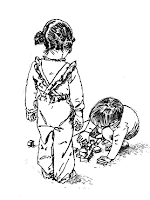





Awesome article, I've been using Evernote for a little while now and I had absolutely no clue you could import Delicious bookmarks into Evernote. Now I don't have to use them side-by-side anymore, either!
ReplyDeleteOne thing though, I notice that you use the word Twit in some of your articles; are you referring to posts on Twitter? Because those are generally referred to as "tweets" :) No harm no foul, but I thought I'd give you a heads up.
@GrombleOU - Thanks - I changed it.
ReplyDeleteHey Mark. Great blog. I've been using Evernote for several months now, and I'm loving it. I'm having a bit of a problem with the email function though. Emailing notes from the web client works great, but I'm trying to set up the Windows desktop client to email notes using my Gmail and I can't figure out how. Any ideas?
ReplyDeleteCheers
Thanks for sharing all this information! Great post!
ReplyDelete--
Erin
@erinjeany
A new Evernote user asked me : "One question: In attempting to adhere to the theory of keeping everything in one place, I want to see if you have heard of any way to export the notes and highlights that I make in my Amazon Kindle to Evernote?"
ReplyDeleteI'm not a Kindle owner. Anyone have any ideas on this?
If you are using a Kindle Fire or other Android phone or tablet Buzzworthy will allow you to export your highlight and notes to email or Evernote.
Deletehttp://www.buzzworthyapp.com/
When will Evernote sort by alpha/title. Right now it's like a phone directory listing by date of service. Try to find someone that way!
ReplyDeleteWhat client are you using eli? I can sort by title in the Windows 3.5 version by clicking on the title.
ReplyDeleteMark,
ReplyDeleteI downloaded Evernote in August, but you convinced me to really give it a try. I love it. I don't think it will replace my actions manager, but it's a great tool for collecting, processing, and storing info -- very consistent with my remix of GTD. Thank you!
I have a possible answer to the Kindle question plus a question of my own.
Kindle users can export their highlights and notes into a text file, which can be saved in the Evernote "watch folder" for automatic import. I'm just did this myself, and the thing I don't like is all notes and highlights are stored in one document (thus one note) unless you manually separate them. Maybe someone should suggest an experimental Kindle feature to Amazon.
As for my question, it doesn't seem that the delicious import tool is available anymore -- only the Google Notebook import tool appears for me. Any idea what's going on?
Thanks,
Scarlett
Delicious import not working -- update from Evernote forums: http://forum.evernote.com/phpbb/viewtopic.php?f=39&t=13143&hilit=delicious&sid=507a3212ea6344317c7d3a011b921ce2
ReplyDeleteI failed to note this. In November, I discovered you can no longer import from Delicious. Evernote indicated they had to "temporarily" disable to ability. I'll update here when I see that it has been re-enabled.
ReplyDeletescarlett: Guess you can move Kindle notes to Everote somehow. Guy Twittered he does it : http://bit.ly/8Rl9Fq
ReplyDeleteOutstanding Post. I have been using evernote for some time and I believe this will help me a lot in becoming more efficient with it! Thanks!
ReplyDeletesmorisotdd: Unfortunately I do not have an Android phone (I want one!). Does the Andoid Evernote app give you the list of Saved Searches? If yes, it is when you choose one that you get "no notes found"? When you choose the same Saved Search on the web client does it find notes?
ReplyDeletesmorisotdd: Sounds like a bug. I didn't see anyone else reporting it when I took a quick gander at Evernote's Android Forum so you might uninstall the app, then reinstall. If the problem persists, you might want to ask at Evernote's Android Forum : http://forum.evernote.com/phpbb/viewforum.php?f=51&sid=523ce93ff672fcf02e5e8eb5edc6e281
ReplyDeleteBut
Hi Mark
ReplyDeleteThought this was going to be helpful but so far its not. HELP!!! why do evernote note have tutorials. I was ok with the above until I got to:
"Find a PDF file on your computer and drag it into Evernote. Now you have two notes.
Find a photo with some words in it (like on a sign) and drag that into Evernote." this is the point at which I screamed at my computer!! HOW???????????????
this is why i am reading this! where is the idiots guide - HOW do i do this? How do I name notes - why does everyone think this is simple??? What am i missing??
AHHHHHHHHHHHHHHHHHHH!!!
@rojomateus,
ReplyDeleteI just meant if you have a photo or a PDF file on your computer already, you can move them into Evernote and see how Evernote makes them searchable.
Here is a link to a photo you can download to your PC and then move into Evernote : http://mekentosj.com/papers/forum15/viewtopic.php?id=3798
For a PDF file, you could save this one :
http://www.akcchf.org/pdfs/whitepapers/GreatDane07.pdf
@rojomateus,
ReplyDeleteI meant if you have a photo on your PC already that is perhaps of a sign or a whiteboard, you an move that into Evernote. Evernote understands the text in the photo and then when you search you an find the photo of the photo as the search term in it.
Same thing with an Adobe PDF file. If you have one on your PC, move it into Evernote.
You can use Google image search to find photos with words in it, and to find a PDF file, :
http://www.google.com/search?hl=en&lr=&q=filetype:pdf&btnG=Search&aq=f&aqi=&aql=&oq=&gs_rfai=
Mark Thanks but I think you are moving my point exactly "how" do I "move" it to evernote - what does "move" mean?? Also in their documentation I dont see what they show when I try new note? they refer to it being grey with a toggle button - I dont have this?
ReplyDeleteAlso trying to scan with lexmark printer into Evernote (so I can get rid of all my paper) but when I set Evernote as my application it does take them into Evernote but all sends them to a my documents folder - I dont necessarily mind this but did wonder why and I dont seem to be able to change what this folder is? Plus how do I give my note a name?? or am I stuck with the date and time its created??
thank you for the quick response - everyone seems to rave about this but I am not finding it user friendly and the documentation is a bit geeky!! LOL Rosie
Sorry - some spelling mistakes - i meant to say missing my point and that it also sends them to a document folder - lol
ReplyDelete@rojomateus,
ReplyDeleteBy move I mean to "Drag and drop" the file from Windows Explorer to Evernote.
Google "Drag and drop" if you don't understand that term--it is a computer term and action, not just related to Evernote.
Wondering if anyone here uses DevonThink and whether Evernote is a good replacement? Also, I had heard at one point that Evernote owns everything you put on their servers (so that great idea for a movie). As I write this, it sounds crazy, wondering if anyone knows anything about that?
ReplyDeleteHi - do you know how to copy highlights / notes from Kindle reader (say on an ipad) to Evernote (on the ipad)?
ReplyDelete@Brian : I do not recall ever hearing that. Have you looked over their Terms of Service?
ReplyDeleteMark,
ReplyDeletethank you for sharing all your Evernote tips. I am just beginning to share the tool with students. May I adapt some of your ideas into a short handout? Your post was way more helpful than the documentation.
Librarian, Judy Gressel
Help - How are you getting hand written notes from the neat scanner into Evernote and have them searchable? They are not being recognized as pdf - I can see them but no word recognition.
ReplyDeleteI just downloaded and installed Evernote coupla days back and for some reason the windows client shows I have used 39.4 MB out of 40 with just 5 notes imported.
ReplyDeleteI checked the site of the notes and they dont total more than 1 MB.
Do you know as to whether this is default behavior or something when you start off using the client ?
Trash is empty. I tried checking on the web client if I have old files hanging around but that wasn't the case either.
@Jeff: It shouldn't be that way. I'd go to to their user forums and report it. I've never had any issues with upload size.
ReplyDeleteThanks Mark --
ReplyDeleteThis post got me started,
and I hadn't found the delicious exporter until you mentioned it.
After downloading 4.0 from 3.5 to dt pc, program opens without password--not happy about that. Also, just tried to scan to "a scan to evernote" and it no longer works. Am I forgetting something in scanning process after
ReplyDeletenaming pdf--then highlight a scan to evernote.
Believe I need to click on document first-help!
Love Evernote program. Thanks.
Lew
@lew: My setup still scans to Evernote fine and I set it up the way I described above and have not changed it.
ReplyDeleteAs to your other issues, check out their support forums at evernote.com for help.